Borrow E-Books For Free From the Library. Even While Traveling!
At $10-12 each, the cost of every e-book you buy adds up. So, if you’re a voracious reader and (former) book collector like me, you could be faced with a hefty sum over time. This habit doesn’t bode well for your travel fund.
Why not just borrow e-books from your local public library for free? Yes! That’s right. You can BORROW e-books from the library.
From the comfort of home, or while you’re on the go (even as far away as New Zealand), as long as you have a library card and access to wifi, you can borrow digital books from your hometown public library.
Here’s exactly how to do it.
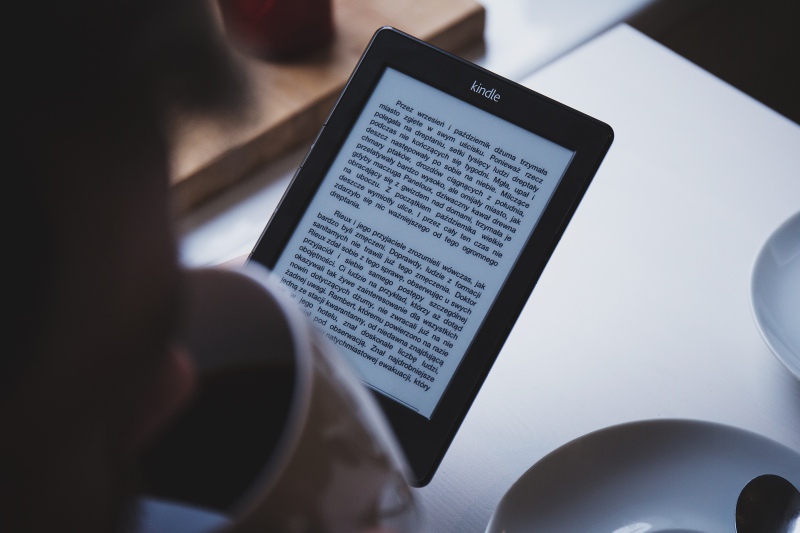
I’m cheap frugal, so I borrow e-books from the library quite often. I figured out how to do it as soon as I bought myself a Kindle Fire in 2012. The process has changed for the better since then and I’m surprised more people don’t know about it.
To borrow e-books from the library is convenient and saves you loads of money. Money that you can invest in your next adventure while still indulging your inner bookworm.
Bonus! You also support your hometown community while galavanting across the globe. Plus, borrowing e-audiobooks is gaining popularity, and I’m loving the trend. A separate post all about e-audiobooks is in the works!
Pros of borrowing e-books vs. buying them
First, let’s go over why you should borrow e-books and not buy them:
- It’s FREE! Spend zero money on e-books and the apps to read them. GENIUS!
- Helps you save money to travel
- Helps to keep costs down while traveling
- Doesn’t add weight to your backpack or suitcase
- Easy to set up and start to borrow
- Supports a much-needed community resource even while you’re away from home
- It’s SO convenient! Search for and borrow books right from your device. Start reading immediately! No visit to the library needed.
The only downside is having to decide between the thousands of e-books available!
Well, also that you will only have access to the e-book for two weeks at a time, just like a regular library book. If that matters to you, there are other ways to save money on e-books, which I will share in a later post.
How to borrow e-books from the library
The following tips and instructions come from my personal experience borrowing e-books using the Overdrive app with a Kindle Fire HD. I cannot comment on how it would be similar or different to using other devices.
I’m happy to share what I know about borrowing e-books so you can reap the benefits. Take advantage of the convenience and savings, borrow e-books from your local public library in just 5 easy steps!
To borrow e-books just as I do, you will need:
- a Kindle
- the Overdrive app
- an Amazon.com account
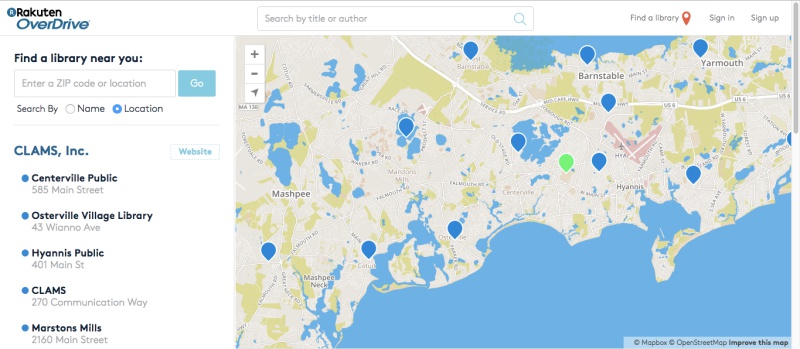
1. Search the Overdrive system for your local public library
Before you begin, check to see if your library uses Overdrive to offer digital media to borrow. I’d be surprised if they did not, but it’s better not to waste time downloading the app if you can’t even use it. Use the Overdrive library search to find your library.
Keep in mind that you can add more than one library account to the Overdrive App. This is perfect for students or expats who have a card for their hometown library and for their university or local library in their new country of residence. Your options for free e-books increases!
What if I still want to borrow e-books, but my library doesn’t use Overdrive?
If your library is not available, it can’t hurt to speak to a librarian and suggest they join the program.
Alternatively, some public libraries in the Overdrive system offer out-of-state residents a fee-based library account. It’s not as good as free, but it is an option if you are desperate to borrow digital books.
2. Get a library card if you don’t already have one
Once you complete the search for your library (or libraries) in Overdrive, make sure your existing card is up-to-date or apply for a new one.
You might have to register your card on the library’s website before being able to login via the Overdrive App.
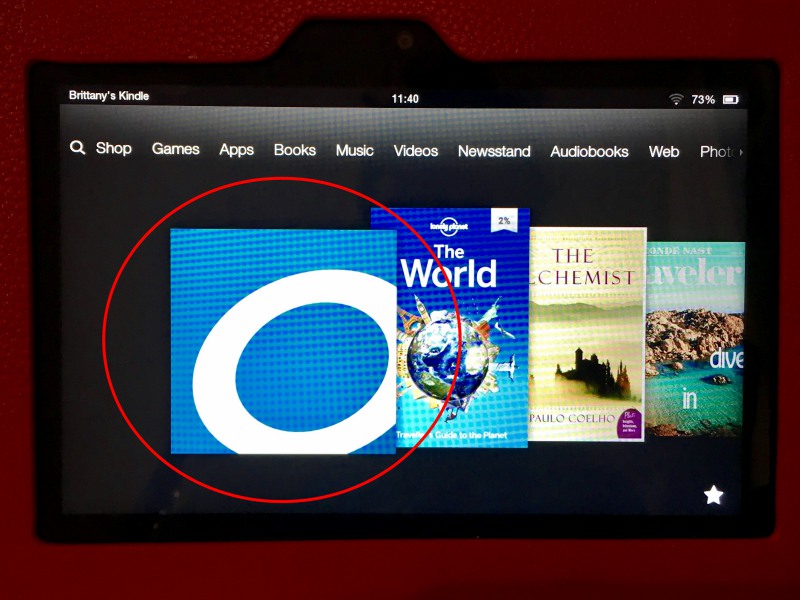
3. Download the Overdrive app to your Kindle
Once the first two steps are complete, download the app onto your Kindle.
I don’t have a Kindle. Can I still read e-books?
Yes. If you don’t have a Kindle, or the means or desire to purchase one, you can read and listen to digital books from your smartphone, tablet, or computer using a combination of the Overdrive app and the free Kindle Reader app.
Here’s a list of other devices that Overdrive can be used on. Follow the set-up instructions for the device you choose to use.
4. Once in the Overdrive app, search for the library that you have an account with
At this point, add all library systems that you have access to, as mentioned in the first step. You can search by name or browse by state or country. Then, log in to each account added using your library card number and password.
Read more: Books About Cape Cod to Add to Your Reading List
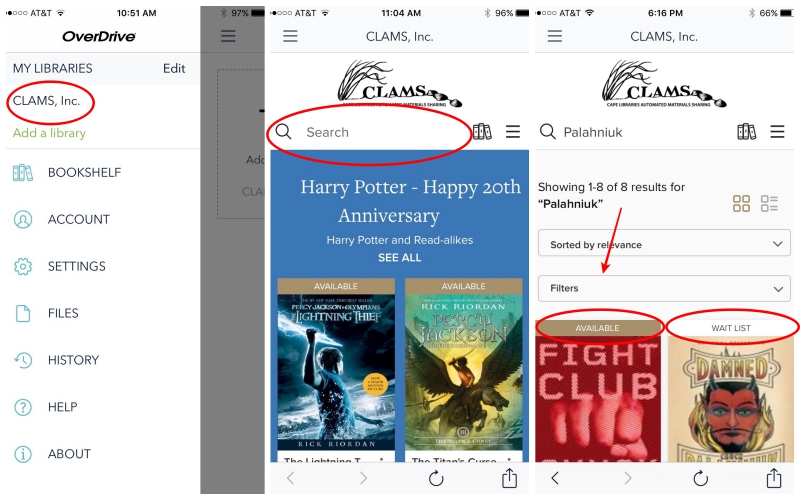
5. Search for available e-books and start to borrow!
If you’re a bookworm like me, you’ll notice your wallet getting fatter almost immediately after you start borrowing e-books instead of buying them.
Get started on your Kindle:
- In the Overdrive App, swipe right (or click the three horizontal lines in the upper left corner) and click on the name of your library to see available books. Mine is called CLAMS, Inc.
- Use the search bar to find a specific book or author. Or browse the library’s collections by pressing the three horizontal lines to the right of the search bar.
- Books that are available immediately and those on a waitlist will be designated as such. Use the filter drop-down menu to find e-books based on your preferences.
- When you find the e-book you want to borrow, click “BORROW.” A message will pop up on your screen that says, “Success! This title is now checked out to you until [date]. See options for the title on your Loans page.”
- If the e-book you want to borrow is waitlisted, click “PLACE A HOLD.” You will be notified by e-mail when the book is available to borrow.
- Locate the e-book on your Loans page and click “DOWNLOAD.”

Kindle Book vs EPUB e-Book
Once you’re on your Loans page and ready to download, sometimes (not always) you will need to choose between a Kindle Book and an EPUB e-book. Which one you choose depends on how you will be reading your borrowed e-books.
Choose an EPUB e-book to read your borrowed e-book right in the Overdrive App on your Kindle. No additional steps required.
Otherwise, a Kindle Book is the best choice when you plan to read on a Kindle device or using the Kindle Reader app on your computer, tablet, or smartphone. Kindle Books are managed through your Amazon.com account, so there are a couple of additional steps.
In the Overdrive app, when you click the “Download Kindle Book” button you will be transferred to your Amazon.com account, so you will need to be signed in. The final step is to click the “Get library book” button, and the e-book will be delivered to your Kindle cloud then appear in your library once synced.
Additional tips on borrowing e-books
- You can read directly in the Overdrive App. Although, if you want to use Overdrive on both your iPhone and a Kindle, you cannot sync the same book across devices. I see this as a major flaw in the system.
- The number of digital copies a library owns, how many are checked out, and if the book has a waiting list are all within the book information. If there’s a waiting list, you can place the e-book on hold to reserve your spot.
- You’ll have access to the e-book for up to 2 weeks at a time. If you don’t finish reading in that amount of time, you can borrow it again and your progress will be saved.
- If there is a waiting list for the book you want to re-borrow, you will have to place a hold on it and wait for your turn to come around before you can continue reading from where you left off.
EDITOR’S NOTE: While writing this post, I learned of a new app called Libby, created by Overdrive. It promises improved functions compared to the Overdrive app, allowing you to read and listen in the app on an iPhone. No additional apps (like Kindle Reader) needed.
I had no idea this was possible! I also cut down on the cost of books when I travel by taking part in book swaps in hostels, cafes and all sorts of places… I like how it forces me to read a wider variety of books than I would do if I was picking something from a library or bookstore shelf.
Ya, you should give it a try! I love cafes, hostels, and swap shops to trade out old books for new (to me) books, too!
I do this and it’s the best! I love reading while traveling but I hate spending money. I don’t have a Kindle, but use the Kindle app on my iPhone. It’s super easy and lets me explore totally new genres and authors since I can do so risk-free! I also decided to donate to my local library last year so even though I don’t spend money on every book I feel like I’m giving back and saying thank you in some way.
Yes! Someone else knows about borrowing e-books! You find reading on the iPhone screen to be ok? I only listen to e-audiobooks on my iPhone that I borrow.
This looks great! Thank you for opening my eyes to this! I love learning about things I would absolutely use!
It’s a great tool. I hope you get lots of use out of it!